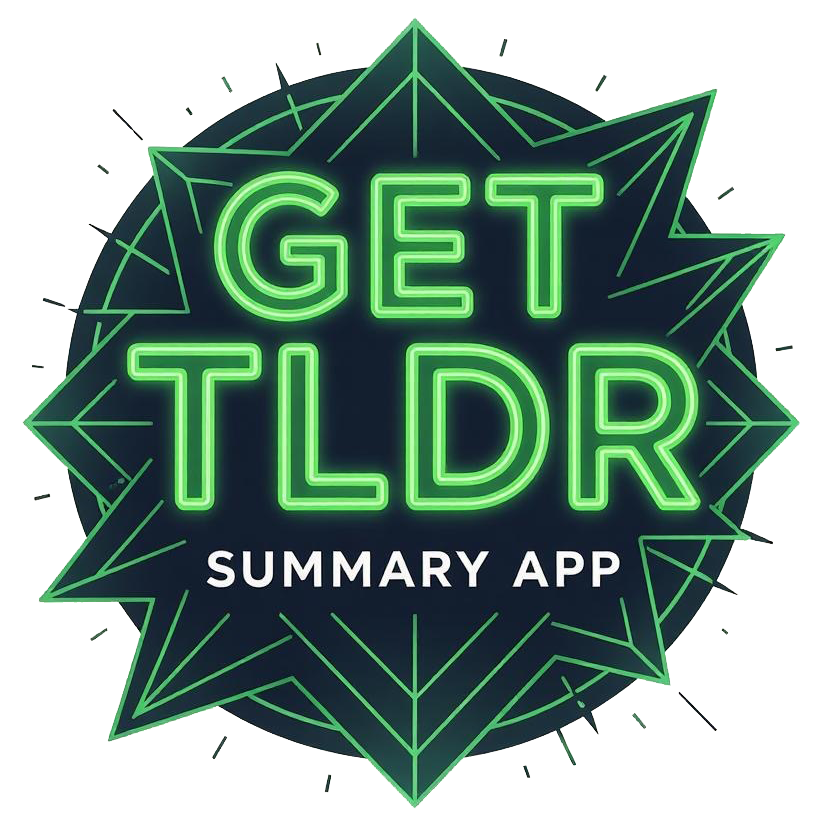Creating Summaries
There are three quick ways to summarize:
- Paste text directly into the Summary form.
- Paste a URL to summarize an article or webpage.
- Paste a YouTube link to summarize a video.
Click Summarize and wait a moment. Your result appears with token usage and options to copy or save.
Working with Prompts
- Use built‑in prompts or create your own in App → Prompts.
- Set a default system prompt in Settings for consistent tone and style.
- Share private prompts via the Share button; public prompts do not show the Share option.
Note: The Share action is available only for your private prompts. To protect community content, public prompts cannot be shared.
Dashboard & Usage
- Track monthly usage and plan limits.
- View recent summaries and manage saved items.
- Upgrade plans from the Subscription page for higher limits.
Exporting Data
Export your summaries anytime from Settings → Export. You’ll receive a downloadable file (JSON/CSV where available).
Go to Settings Account & Settings
- Profile: update name and email preferences.
- Theme: toggle light/dark mode from the header.
- API Keys: create, rotate, and revoke keys securely.
- Subscription: manage your plan and billing details.
Troubleshooting
Frequently Asked Questions